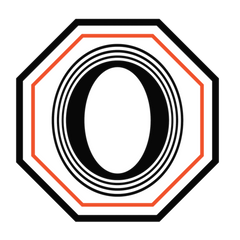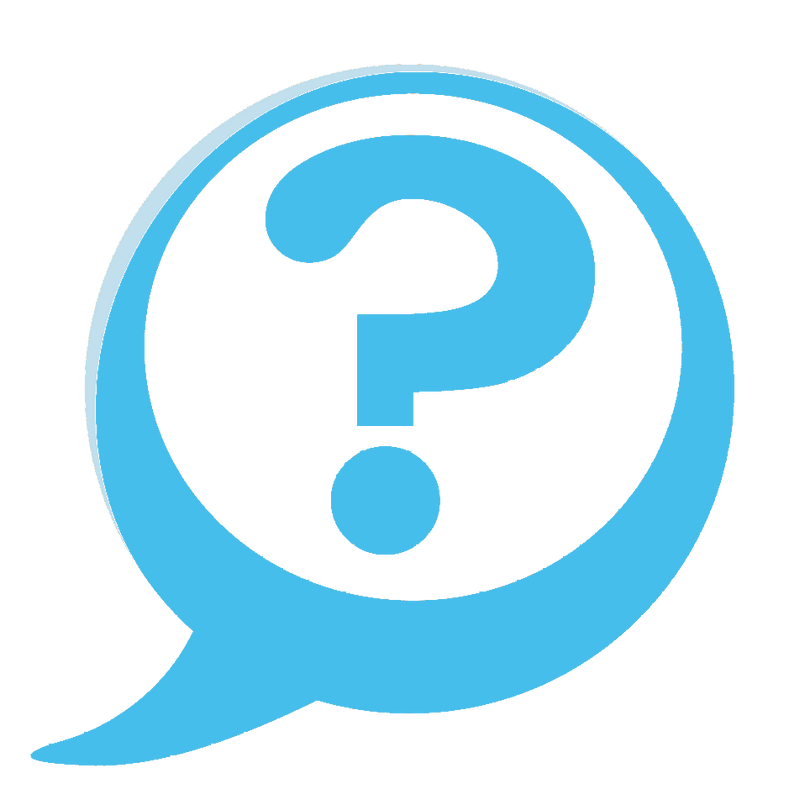*Will update for 2023 soon*
Computers are essential to many aspects of life today, especially to the CNC Machinist or Designer. While computers may seem complicated, building one is easier than you might expect. The advent of Fusion 360 has introduced many to modeling and programming. Some knowledge of computers will go a long way to prevent what can be a very frustrating software and buying experience. Computers are a lot like fast cars, a sedan can drive around a track but it is going to take forever. Whether you are a fan of Laptops or Desktop computers, the following information applies. The goal of this article is to provide a rough idea of what to look for when building or buying a PC.
There are sites like Logical Increments and PCpartpicker which can help with choosing computer hardware. Like anything in life, the more you learn the better off you will be. It is very easy to spend a lot and get poor performance when it comes to computers unfortunately.

CPU- (Central processing unit~ AKA the brain of the computer). When comparing CPU’s you need to understand two key points. Cores, the core count of a CPU is a bit like the cylinders of an engine. It is possible for a 4 cylinder engine to outperform an 8 cylinder engine, but generally more cores is better overall for a wide range of tasks. Clock speed, measured in GHz, is a good indication of a CPU's single core performance, a Turbo frequency close to 5.0GHz or higher is probably a very good CPU. (Many CPU's have a lower base clock when idle and Turbo up to their max frequency under heavy load.) Cad/Cam systems do not utilize multiple cores nearly as well as other software like video editing. For Cad/Cam toolpath calculations, the most powerful CPU you can afford is a smart investment. Picture a toolpath calculation that takes 30 minutes on an old laptop taking 30 seconds on a high end CPU. Video editing for example can often utilize multiple cores making high core counts worthwhile. A CPU that combines high clock speed and core count is desired. There are two main players in the CPU market, Intel (team blue) and AMD (team red). AMD Ryzen CPU's have become very strong choices with their high core counts and strong single core performance. A case can be made for using either brand CPU at this point but I prefer Intel for Cad/Cam.
The CPU should be your #1 expense for Cad/Cam. K series Intel CPU’s are unlocked and can be overlocked beyond their turbo frequency for increased performance. I normally avoid this for the first few years of building a computer as it can cause system instability. Higher speed means more voltage and heat which is the enemy of any computer, these CPU’s are very good at their factory clocks. Prices will fluctuate but the following should help with budgeting at different price tiers.
Intel
i3-10100-Excellent entry level Intel CPU $114.25
i5-10600K-Excellent mid tier Intel CPU $259.99
i7-10700K- Excellent high end Intel CPU $339.99
i9-10900K- Extreme performance Intel CPU $514.89

Video Card- (GPU~Graphics processing unit) The second most important consideration for a Cad/Cam build or purchase. Depending on your specific needs, your budget should be allocated mainly to either the CPU or GPU. There are two types of video card to consider. Workstation (Quadro) and Gaming (GeForce) Thing’s get a bit sticky when it comes to GPU’s. Quadro workstation cards are the only officially supported cards for most Cad/Cam systems so the official recommendation is to use one. Quadro cards are typically more expensive than gaming cards but have officially supported drivers, some Cad features such as RealView graphics or Ambient Occlusion may be disabled if you are not using one. Gaming GPU’s have the benefit of offering good performance across the board in most cases. There are a few workarounds such as editing your PC’s registry to enable certain features that may be disabled using unsupported GPU’s. (Having a GeForce card show up in the Cad programs list of GPU in the registry) Rendering, Gaming, Video Editing and other tasks tend to work well with GeForce gaming GPU’s so it can be a tough decision. An entry level Quadro RTX 4000 GPU is $900.00, high end Quadro models can top out at over $10,000.00 whereas an entry level gaming card like the GeForce GTX 1660 Super is $250.00 Currently gaming GPU availability and pricing are inflated making the Quadro GPU a bit more attractive. I have several PC’s utilizing both GPU types, I do not notice much of a difference to be honest between equally priced cards. Laptops will often feature special smaller versions that are less powerful but still capable.

Motherboard-The body of the computer, the hub for all functions to flow through. Most motherboards will suffice for a PC build, but there are some considerations to factor in. Being central to almost every function, replacing a motherboard is the most time consuming process if problems occur. A less expensive motherboard may be lacking features like being limited on expansion. Not as important for the average user, but it is a good idea to buy the best motherboard within your budget. Some have features like built in wifi, sockets for multiple CPU’s, RAM/Memory expansion, SSD storage. Motherboards can be different sizes or "form factor" allowing smaller console size PC’s to be built. The current generation of motherboard compatible with the listed Intel CPU’s is LGA1200. Pre built PC’s will often have the bare minimum expansion and quality. Expect to budget between $85.00-$500.00, spending your entire budget on the motherboard is not advised, but don’t be cheap.

Power Supply- (PSU~Power Supply Unit) One of the most common reasons a computer may seem to be on it’s last legs is a faulty power supply. Most pre built PC’s will contain the absolute bare minimum power supply needed to enable the computer to turn on. A good way to judge the quality of a PSU is it’s efficiency rating. From Worst to Best, 80+ | 80+Bronze | 80+Silver | 80+Gold | 80+Platinum | 80+Titanium. Personally I always choose at least 80+ Gold for professional PC builds. A computer built for work needs to be reliable. Wattage is the other big consideration, pcpartpicker can help estimate the total power consumption of a proposed build. More powerful CPU’s and GPU’s will draw more power and require a larger PSU. Power Supplies can also be fully modular, meaning only the cables required to power your particular system can be used reducing clutter inside the PC. Semi modular, meaning certain cables are permanently attached which may cause a bit more clutter inside. And finally non modular, which means all the cables are permanently attached which can lead to clutter inside the PC as many cables may not be needed. Expect to budget from $65.00 to $750.00 depending on your needs. I normally spend around $120.00

Memory/RAM-(RAM~Random Access memory) While memory speed is not as important as many other aspects of a computer, it does play a role. DDR4 RAM compatible with the CPU’s listed above has a base speed of 2133 MHz. While many memory kits advertise faster speeds, it is technically an overclock to reach them. Normally I buy the base speed for the current generation of hardware. If you prefer AMD builds over Intel this speed can play a larger role. The most important consideration with RAM is how many GB (Gigabytes). Think of ram like identical twins, do not mix and match. Buy one kit that provides the amount of RAM you require. 16 GB is the minimum I recommend for a professional Cad/Cam computer, it is rare that I exceed 16 GB but it has happened. Most motherboards are either dual channel or quad channel. A Dual channel board would work best with 2 x 8 GB sticks of ram to reach 16 GB for example. Many modern motherboards can accept 64 GB or 128 GB of RAM max. Expect to budget between $75.00-$100.00 for 16GB and up to $600.00 for 128GB. I'm sure someone out there needs 128GB but I definitely do not.


Cooling-Many CPU’s come with a stock cooler which work fine for more affordable builds, just not as good as an aftermarket one would. Some CPU's do not come with a CPU cooler, making an aftermarket one necessary in that case. Stock coolers tend to be extremely noisy due to their small, high RPM fans. Often they allow your PC to run hotter than an aftermarket cooler would. (Greater than 70°C is on the hotter side) There are two main types of CPU coolers, Air and Water. Air coolers can match or beat the heat dissipation capabilities of water in many cases, at the cost of being very bulky. Water coolers are compact but can be expensive, a leak which is a rare occurrence today could also be catastrophic. Cooler Master are kind of like the Haas of the CPU cooler world, Noctua are like Mazak. AIO(All In One) water coolers can be a great option as they reduce noise during operation. Have you ever heard your computer sound like it is clear for takeoff during heavy loads? Yeah a Noctua could take care of that, you won’t find them in most store bought computers. Expect to budget from $30.00 to $175.00 for a good cooler. I usually spend around $90.00 for Noctua because I enjoy silence.


Storage/Hard Drive-With the recent affordability of SSD’s (Solid State Drive) traditional slow hard drives are a thing of the past. If a computer does not have a solid state drive I will not use it, simple as that, they are that much faster. If you are used to your PC starting in 60 seconds or minutes this will feel like the single greatest upgrade to a computer. With an SSD you can expect startup times less than 10 seconds, programs will load immediately or much much..MUCH faster than a traditional hard drive. There are two main type of SSD.
NVME M.2 (Looks like a stick of gum that installs directly to the motherboard, this is the current latest and great iteration of SSD).
2.5" SATA (Requires a cable running from the drive to the power supply as well as a data cable to the motherboard. The price is so close today that NVME M.2 drives are more attractive due to ease of installation and much faster transfer speeds.
Most motherboards have limited M.2/NVME slots available so if additional storage is needed you may be stuck with still lightning fast SATA SSD’s :-) With the price of storage finally being affordable, 500 GB is the smallest drive I recommend using. Expect to budget from $50.00 up to to as many storage drives as you need.

Operating System-Windows or Linux
One of the greatest benefits of building a PC is installing a clean version of WINDOWS 10 mostly free of bloatware. Many PC builders bake adds and bloatware directly into the system that are time consuming or nearly impossible to remove. I'm sure we all wish we could have stayed on Windows 7 forever but alas we can't. You can install from a USB or CD, I like to use a CD and put the license key sticker somewhere on the PC for future use. Remember to include an operating system in your total budget. For most users Windows 10 home will suffice, I don't think I have ever used any of the Windows 10 pro features. Linux seems great for some things but frustrating for others, I have not researched it. We recently found affordable Windows activation license keys from https://www.cdkeystash.com/ An installation USB can created to install Windows which can be found here. https://www.microsoft.com/en-us/software-download/windows10

Case-There are two types of people in this world, those that want to see the pretty hardware inside through a tempered glass window, and those that just want a case. Again, pcpartpicker can help determine if the hardware you choose will fit in a selected case. Typical clearance issues arise with CPU coolers and Graphics Cards in particular. Tall memory sticks can also hit the fans on your CPU cooler so a low profile memory kit is often a good idea. There are a ton of options available, choose what you like. A case will normally list the max Cooler and GPU size in it’s specifications. Does the case come with built in features such as an optical disc drive (CD player), SD card reader, Multiple USB ports, USB type C? All of these features are often extra expenses to be considered. Case sizes vary greatly, choosing a smaller case will also mean all hardware must shrink to fit inside. A full "tower" case will be huge, I usually go with an ATX mid tower for ease of building and space saving. Remember, you have to fit your hands inside to connect everything. Budget anywhere from $50.00 to $500.00 for top of the line cases. I usually spend around $90.00 The good news is you can often reuse the case for several builds if you want.

Monitor and Peripherals-(headphones, keyboards, mice, speakers, webcams)
For professional work I cannot live without at least two monitors. I usually have Solidworks, Mastercam, Youtube, and a dozen windows open researching a topic. Remember to leave some room in your budget for peripherals.
It may seem complicated at first, but building a PC is really just like adult Legos. The hardest part is usually connecting the cables from the case to the Motherboard. You may have to break out the Motherboards manual for this part, or find the right combination through a process of elimination. I promise it is not as complicated as it may seem. Following a build guide on YouTube can be a great way to build your first PC. It can be a rewarding experience that emboldens you to take on more daunting software tasks, it did me.
This has be a rough year for buying computer components, graphics cards especially are out of stock and inflated in price. You can find several sample builds on Logical Increments and PCpartpicker, here is a link to their guides.
Logical Increments Build Guides
PCpartpicker Build Guides
If I was building today, my list would look something like the following. Bear in mind I use the computer heavily everyday. A decent computer for Cad/Cam starts around $750.00, with around $1,500 being the average for a capable desktop or laptop. If the GeForce RTX 3000 series cards were available they would be on my list. My hardware List For A 2021 Build

Linus Tech Tips on YouTube is one of my favorite channels for all things Tech. Here is a link to a recent build guide Linus put out. First Person View PC BUILD Guide! (POV)
Here is a link to a secret shopper experiment Linus did to see which computer manufactures provided a good buying experience vs. terrible. This video series represents a typical computer buying experience for many unfortunately. Are PC Manufacturers Ripping You Off? - $1500 Gaming PC Secret Shopper Part 1
If you are looking to Buy a PC instead of build, taking all of the aforementioned information into account, here are some reputable builders. You will usually pay a premium for a pre built PC, but the hardware inside should be rock solid if it is from one of these sources.
Puget Systems - Custom workstation builds for professionals. This company has been building business PC's for a long time.
Maingear - One of the only mainstream PC builders with a good reputation overall. You will definitely pay a premium, but they offer good tech support and build their systems the right way.
That's it for now, I hope this helps make a more informed decision when buying or building a PC. I encourage you to research before buying, a poor computer can cost a professional user a LOT in wasted time over the course of a few years.
Thank you,
Derek
Octane Workholding